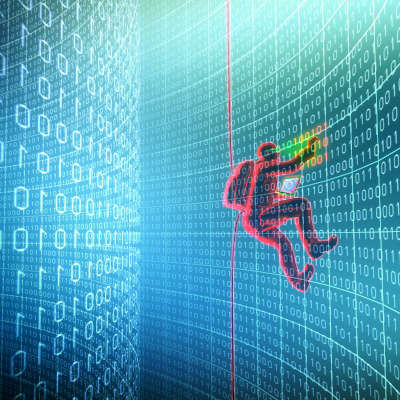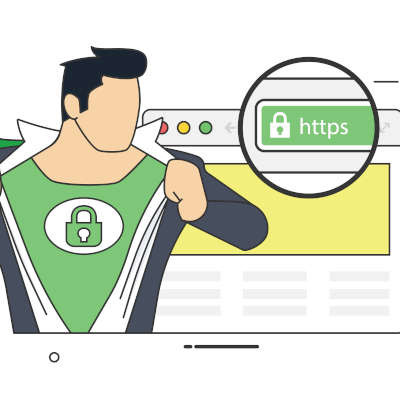-
Contact Us At
-
E-Mail Us @
-
Need Help Now?
Clearmind Technology, Inc. Blog
Microsoft Office is a super useful collection of software that serves the purposes of just about any business, at least to some degree. Since it is so popular—taking up almost half of the office productivity software market in February 2022—we figured it would be helpful to share a few tips to help speed up some of the things you may be spending time on now.
Computers allow businesses to do so much, but eventually a time comes to purchase new hardware. Thankfully, you can stave off this need pretty well by simply taking care of your existing technology. Here are some tips you can implement to make sure that your computer lasts as long as possible before it kicks the bucket.
Typing on your keyboard is something that you do every day, but sometimes you just don’t want to do it. You can give your hands a break and use Microsoft Word’s dictation feature; this lets you use your voice to write in the software. Let’s go over how you might use the feature on a desktop, web browser, or mobile device.
Bookmarks are an essential part of being productive with your Internet browser, but what happens when you switch to a different one, like Google Chrome? Do you have to manually add all of your bookmarks back to the browser? Nope! Let’s go over how you can import your bookmarks directly to Google Chrome and save some time.
There is one key on the keyboard that might seem a little odd: PrtScn. It’s not immediately obvious what this key does or why you would want to use it, but we assure you that it is an extremely helpful keyboard shortcut once you understand how it works and why you might want to try it out. In reality, the PrtScn key (on some keyboards it might just be PrtSc) is important for taking screenshots on your Windows device.
Have you ever booted up your computer at the start of the workday only to find it slow and sluggish? Sometimes this has to do with how many startup processes are occurring when your computer is just starting to wake up. You might be able to give it a little morning jumpstart by disabling certain startup processes or programs.
Businesses use technology to varying degrees, but even small businesses have a lot of technology that must be tracked on a daily basis. With so many devices floating around the office, how are you making sure that you know who has which device, when it was issued, and how it’s being used? We suppose the question is not “how” you are keeping track of it all, but “if.” For this task, we recommend implementing an inventory tracking system for your business’ technological assets.
Windows has no shortage of capabilities to offer its users, with many of these tools coming with an associated Windows shortcut. Since keeping track of all of them can be a challenge, we wanted to assemble a list of most of them for you. This blog will serve as that list, so make sure you add it to your browser’s favorites for quick reference!
Not everyone has a living situation that is conducive to working from home. That’s why many people have some problems as they are forced to work remotely during the COVID-19 pandemic. One of the problems with not having a dedicated space or the right type of situation to get work done from home is that your physical health starts to suffer. Today, we thought we would go through a couple of ergonomic suggestions that can help any remote worker feel better when working long hours from home.
Considering what the past year has been like, the idea that workplace burnout has been a hot topic isn’t all that surprising—even though less time has been spent in many offices than almost any other time to date. Regardless, burnout simply isn’t an office issue, meaning that remote workers are still susceptible to its ill effects.
The laptop is one of the great productivity tools in modern business. Their portability gives them immense value. There are some cons to using a laptop, however. One is the trackpad. While they have improved over the years, they are still not ideal, which is why you see many people who use a laptop for productivity bring along a wireless mouse. One of the biggest problems people run into is that they have a hard time with the click-and-drag feature on the trackpad and this makes working in certain programs maddening. Today, we have a tip to make this process much simpler.
Like any email platform, Microsoft Outlook can easily become overwhelmed with messages and conversations—effectively making it counterproductive rather than an asset to you and your team. Let’s take a few moments to go over a simple way that you can use Outlook’s internal tools to make your messages easier to deal with.
Unfortunately, the more people lean on technology, the more data breaches there are. The correlation makes sense, but with so much innovation in data security and data systems, it’s a shame more can’t be done to keep businesses and individuals from losing data to opportunists and scammers. That’s why knowing how to circumvent these forces is essential to keep your data safe. Let’s take a look at how the people that are best at it keep their data secure.
Your business’ security largely depends on how secure the passwords are that keep your resources from being accessed without authorization. Despite this, many users—perhaps even you—frequently sacrifice sufficient security measures in favor of the simple and convenient route, cutting corners when coming up with their passwords. Let’s try and remedy this by reviewing a few practices that can help make a password more effective.